We’ve created a step-by-step video to guide you through the process—whether you’re trying to schedule an appointment, send a message, access test results, or update your information. Watch the video below to make the experience easier and more convenient.
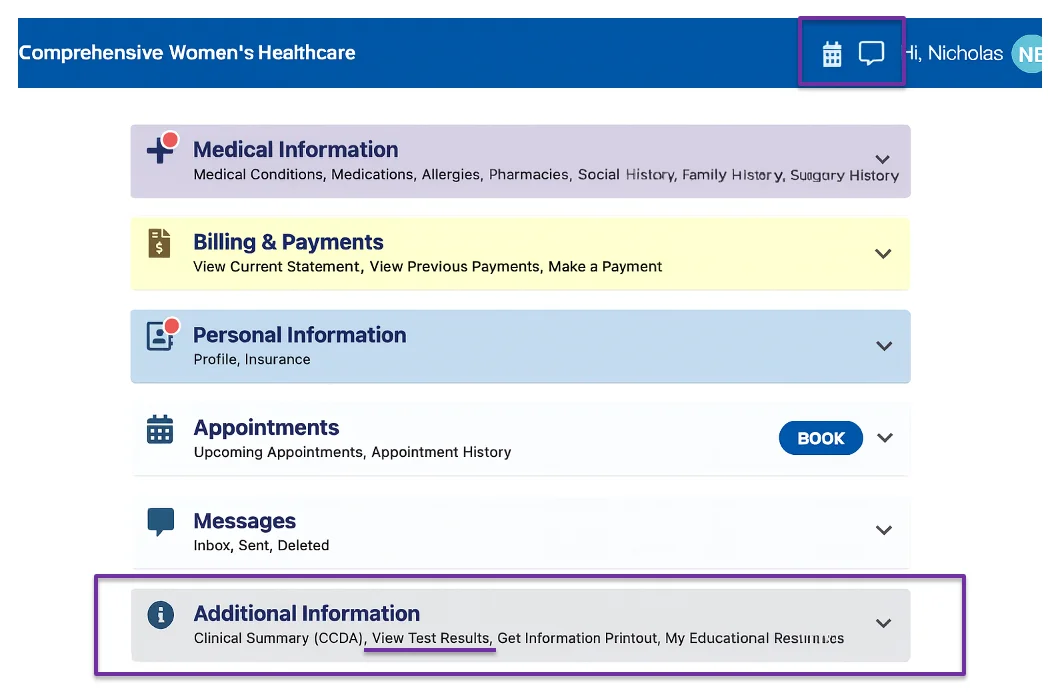
Pro tip: Turn off your pop-up blockers when using our portal for faster loading and full access to features.
LOGGING IN IS EASY AS 1 2 3:
Pro Tip: Turn off your pop-up blockers when using our portal for faster loading and full access to features.